Let’s be honest — money is one of those things we all deal with, yet most of us were never really taught how to manage it. You might have learned how to calculate the area of a triangle in school, but did anyone sit you down and show you how to build a budget? Probably not. That’s why so many people live paycheck to paycheck, wondering where their money went each month.
Here’s the good news: budgeting doesn’t have to be scary, complicated, or restrictive. In fact, it can be surprisingly simple — especially when you use a free tool you already have access to: Google Sheets.
Imagine having one place where you can see all your income, track every expense, and know exactly how much money you can save — without downloading fancy apps or paying for financial software. That’s the power of a budget tracker in Google Sheets.
This guide will walk you step by step through everything you need to know about budgeting as a beginner, why Google Sheets is the perfect tool to start with, and how this one simple spreadsheet can completely change your financial future.
Key Takeaway
Budgeting is simply telling your money where to go instead of wondering where it went. A simple Google Sheets tracker can give you clarity, control, and progress without complicated tools.
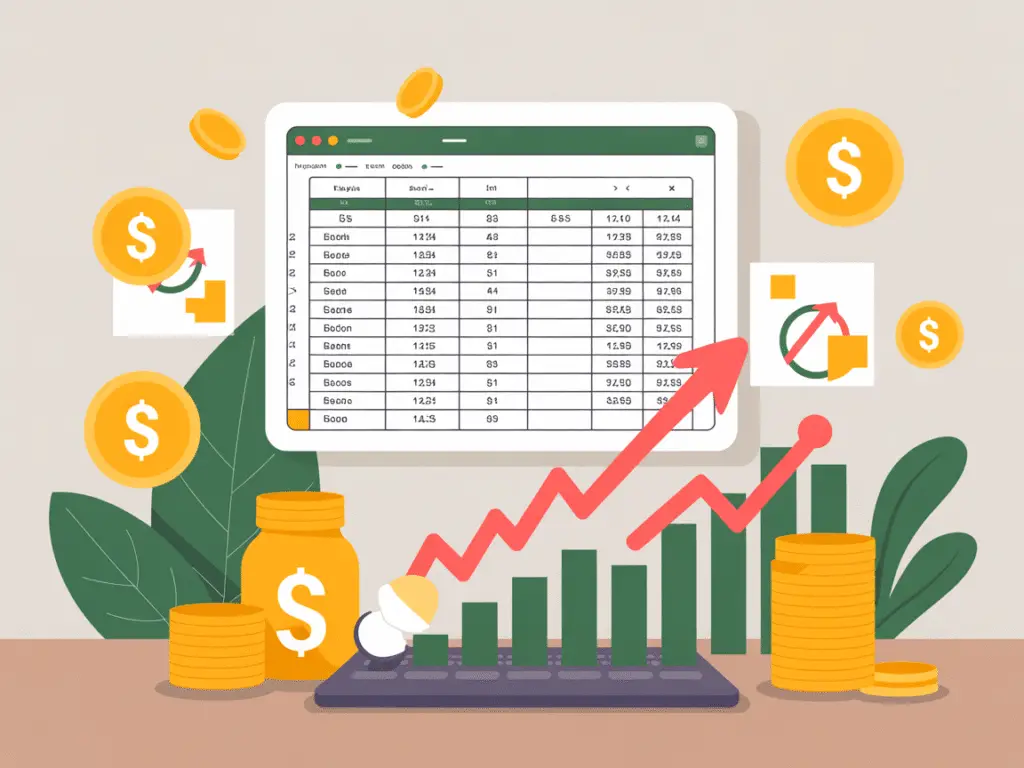
Part 1: Understanding the Basics of Budgeting
What Is Budgeting and Why Does It Matter?
At its core, budgeting is simply telling your money where to go instead of wondering where it went. It’s a plan for how you’ll spend, save, and manage the money that comes into your life. Think of it as your financial roadmap. Without a roadmap, it’s easy to get lost — and that’s exactly what happens to most people when they don’t budget.
Budgeting matters because money touches every part of your life: the roof over your head, the food you eat, the experiences you enjoy, and even your future security. Without a budget, you’re basically driving blindfolded, hoping you’ll arrive at your destination.
The Psychology of Money Management
Here’s something that often gets overlooked: budgeting isn’t just about numbers; it’s about behavior. Our spending decisions are heavily influenced by emotions — stress, boredom, excitement, or even fear of missing out. That’s why you might buy that latte or those Amazon extras you didn’t plan for.
The act of budgeting brings awareness. Once you track your money, you shine a light on habits you didn’t even know were holding you back. Suddenly, the $200 a month disappearing into “miscellaneous spending” isn’t invisible anymore. You see it. And once you see it, you can change it.
Pro Tip
Don’t overcomplicate your categories. Start with basics like Housing, Food, Transportation, and Savings. You can always refine later as you get comfortable.
Common Myths About Budgeting
So why don’t more people budget? Usually because of myths like these:
- “Budgeting means restriction.” Actually, budgeting is about freedom — freedom to spend on what matters because you planned for it.
- “I don’t make enough money to budget.” The truth: you can’t afford not to budget if money is tight. Every dollar needs a job.
- “Budgeting is too complicated.” Not when you use something simple like Google Sheets. If you can type, you can budget.
The Real Benefits of Budgeting
The benefits go far beyond just saving money:
- Peace of mind — No more lying awake at night wondering how you’ll pay bills.
- Clarity — You’ll know exactly where your money goes each month.
- Control — You make intentional decisions instead of reacting to surprises.
- Progress — You’ll move toward big goals like paying off debt or buying a home.
In short: a budget is your financial superpower.
Must to Note
Irregular expenses like birthdays, holidays, or car repairs can break your budget if you ignore them. Always set aside a sinking fund to stay ahead.
Part 2: Why Google Sheets Is the Perfect Budgeting Tool
The Case for Simplicity Over Fancy Apps
If you’ve ever downloaded a budgeting app, you know the drill: syncing issues, confusing dashboards, ads for upgrades, and sometimes even hidden fees. These tools can be great — but for beginners, they often create more stress than clarity.
Google Sheets is different. It’s simple. It’s free. And it’s under your control. You don’t have to rely on a company’s features or pricing model — you build a tracker that actually fits your life.
Accessibility and Ease of Use
Google Sheets lives in the cloud, which means you can access your budget from anywhere — your phone, laptop, or tablet. Whether you’re at the grocery store or planning your bills at home, your budget is always one click away.
Plus, it’s free with a Google account. No subscriptions. No “premium version.” Just a blank sheet waiting to help you organize your money.
Must to Note
Irregular expenses like birthdays, holidays, or car repairs can break your budget if you ignore them. Always set aside a sinking fund to stay ahead.
Customization Without Coding
Here’s where it gets good: unlike rigid apps, Google Sheets is flexible. Want to add a category for your pet expenses? Easy. Need a column for side hustle income? Done. You don’t need to know formulas or coding to make it work — just type and adjust.
That flexibility is exactly why so many people stick with Google Sheets once they try it. It molds to your lifestyle instead of forcing you into a pre-made system.
Collaboration Features
Money management isn’t always a solo activity. If you’re married, living with a partner, or even just splitting expenses with a roommate, you need transparency. Google Sheets makes that simple: just share the sheet, and both of you can update it in real-time.
No more awkward “Did you pay the bill?” conversations. No more finger-pointing about who overspent. Everyone sees the same numbers, live, as they change.
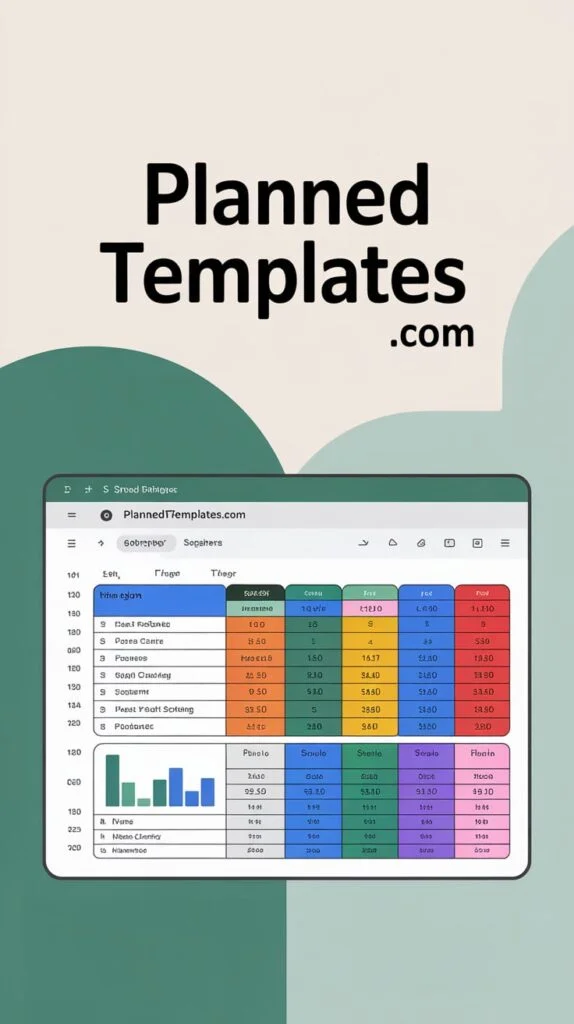
Why It’s Best
Google Sheets is free, easy to use, and fully customizable. Unlike many budgeting apps, it adapts to your lifestyle and doesn’t lock you into a rigid system.
Building a Solid Foundation for Your Budget
So, you’re convinced budgeting is important. Now what? Before you jump into Google Sheets, you need to lay the groundwork. Think of this stage like setting the foundation before building a house. Without it, the whole thing collapses.
Step 1: Know Your Numbers
The first rule of budgeting is awareness. You can’t control what you don’t measure. That means you need to know:
- Your total income: List every stream — salary, side hustle, freelance gigs, rental income, even child support if that applies. Many beginners only count their paycheck, but every dollar counts.
- Your fixed expenses: These are the non-negotiables that rarely change — rent or mortgage, utilities, insurance, subscriptions.
- Your variable expenses: These fluctuate month to month — groceries, gas, dining out, shopping.
When you see these numbers side by side, it’s often a wake-up call. Maybe your “small” daily coffee habit actually costs $120 a month. Or your streaming subscriptions equal your grocery bill. These insights become the foundation for change.
Step 2: Categorizing Expenses the Smart Way
Once you have the numbers, the next step is sorting them into categories. This is where people either succeed or give up. If you make your categories too detailed (like “dog toys” separate from “pet food”), you’ll get overwhelmed. If they’re too broad (just “expenses”), you won’t learn anything.
A sweet spot for beginners is something like this:
- Housing
- Transportation
- Food & Groceries
- Utilities & Bills
- Debt Payments
- Savings & Investments
- Fun & Entertainment
- Miscellaneous
Keep it simple at first. You can always refine later.
Step 3: Defining Your Goals
Budgets without goals feel like diets without cheat meals — restrictive and miserable. The point isn’t just to track money, it’s to direct it. So ask yourself: what’s the end game?
- Do you want to pay off credit card debt?
- Build an emergency fund?
- Save for a down payment?
- Take a dream vacation?
Write those goals down. When you see them inside your budget sheet, it stops feeling like you’re “cutting back” and starts feeling like you’re investing in something better.
Step 4: Choosing the Right Budgeting Method
Not all budgets are created equal. Different personalities thrive with different systems. The good news is that your Google Sheets tracker can adapt to any method:
- Zero-Based Budgeting: Every dollar is assigned a job. If you earn $3,000, you “spend” all $3,000 on bills, savings, or goals — leaving $0 unassigned.
- 50/30/20 Rule: 50% needs, 30% wants, 20% savings/debt. Easy, flexible, and great for beginners.
- Envelope System (Digital Version): Traditionally, you’d put cash into envelopes for groceries, dining, etc. In Google Sheets, you track categories the same way.
Pick one that resonates with you and test it out. The best budget is the one you’ll actually stick to.
How to Use a Google Sheets Budget Tracker
Now that you have the foundation, let’s talk about the fun part: actually using the Google Sheets budget tracker. Don’t worry — you don’t need to be a spreadsheet wizard. If you can type into a box, you can use this.
Getting Started with the Template
First, grab a copy of a simple budget tracker (you can create your own or use a pre-made template). Save it to your Google Drive. Open it up, and you’ll usually see:
- An income section
- An expenses section
- A summary section with totals and maybe a pie chart
It might look intimidating at first glance, but once you start entering numbers, it makes sense quickly.
Inputting Income and Expenses
This is where the magic happens. Each time you get paid, enter the amount under “income.” Each time you spend, add it under “expenses.”
Tip: Don’t wait until the end of the month to catch up — that’s like waiting until December to study for finals. Instead, set aside 5 minutes once or twice a week to update your sheet.
You can make it even easier by:
- Saving receipts and entering them later
- Using your bank statement to double-check totals
- Creating categories once, then just reusing them each time
Tracking Monthly Progress
The power of a Google Sheets tracker is in the summary. Instead of staring at raw numbers, you’ll see totals for each category. Maybe you budgeted $400 for groceries but you’re at $350 by the 20th. That tells you to slow down before you overshoot.
This constant feedback loop helps you adjust in real time instead of being shocked when the credit card bill arrives.
Using Charts and Visuals
Numbers alone can feel flat. That’s why adding charts in Google Sheets is a game changer. With one click, you can turn your spending data into a bar chart or pie chart. Suddenly, you see that 40% of your money goes to dining out — and it hits harder than just reading “$500.”
Visuals make it easy to spot trends. They’re also great if you’re budgeting with a partner, because not everyone enjoys staring at spreadsheets.
Updating and Maintaining Your Sheet
Consistency beats perfection. You don’t need to record every penny immediately, but you do need to check in regularly. Here’s a simple rhythm:
- Weekly Check-in: Enter recent expenses, see if you’re on track.
- Monthly Review: Look at totals, see where you overspent, adjust for next month.
- Quarterly Big Picture: Compare multiple months, check progress toward goals, celebrate wins.
Over time, your Google Sheets budget tracker becomes less of a chore and more of a ritual. It’s like brushing your teeth — a small habit that prevents big problems down the road.
Real-Life Examples and Scenarios
Theory is nice, but let’s be honest — we learn best through stories. Seeing how a Google Sheets budget tracker fits into different lives helps you picture how it can work for you.
Example 1: Young Professional on a Tight Budget
Meet Sarah. She’s 25, working her first full-time job, and earning just enough to cover rent, groceries, and her car payment. At the end of every month, she feels broke.
When Sarah started using a simple Google Sheets budget tracker, she realized her biggest leak wasn’t rent or groceries — it was takeout. She was spending $300+ a month on food delivery. By setting a clear category in her sheet and capping it at $100, she freed up $200 monthly. That money now goes into her emergency fund.
Lesson? Sometimes the “mystery” of where your money goes is solved in seconds when you track it.
Example 2: Family Budgeting Together
The Johnsons are a family of four. Between mortgage payments, kids’ school fees, groceries, and family outings, they constantly argued about money.
They created a shared Google Sheet, where both parents could log expenses in real-time. Suddenly, there were no more surprises. Mom could see that Dad already filled the “dining out” budget, so she suggested cooking at home that weekend.
Result: fewer arguments, more teamwork, and a clear path toward saving for a family vacation.
Example 3: Freelancers with Variable Income
Now let’s talk about Mike, a freelance graphic designer. His income is unpredictable — some months he earns $5,000, other months only $1,500.
For Mike, the Google Sheets tracker was a lifesaver. Instead of panicking during low-income months, he used his sheet to create a “buffer fund.” During higher-earning months, he tracked extra savings in a separate column. When lean months hit, he pulled from that buffer.
This stopped the feast-or-famine cycle and gave him peace of mind.
Example 4: Debt Repayment Journey
Finally, there’s Emily. She had $10,000 in credit card debt and felt overwhelmed.
She customized her Google Sheets tracker to include a debt repayment tab, where she tracked balances, minimum payments, and extra payments. Every month, she updated the totals and watched the debt shrink.
What had once felt like a never-ending burden turned into a visible journey. That visible progress gave her motivation to keep going — and within 18 months, she was debt-free.
Pros and Cons of Using Google Sheets for Budgeting
Like anything, budgeting with Google Sheets has strengths and weaknesses. Knowing both helps you decide if it’s right for you.
The Pros
- Free to use — No subscriptions, no fees.
- Universal access — Works on any device, anywhere.
- Customizable — Adapt it to your life, not the other way around.
- Collaborative — Easy to share with a spouse or partner.
- Visual — Built-in charts make money easier to understand.
The Cons
- Manual entry required — Unlike some apps, you have to type in expenses yourself.
- Not fully automated — It won’t sync directly with every bank account.
- Learning curve for formulas — Though basic, it can still intimidate complete beginners.
How to Overcome the Downsides
- Make manual entry a habit: Turn it into a quick weekly ritual instead of a daily chore.
- Use bank statements as backup: Cross-check once a month instead of stressing about real-time automation.
- Start simple: Don’t dive into complex formulas right away. Basic addition and subtraction are enough to get started.
Remember: the goal isn’t perfection. It’s progress.
Common Budgeting Mistakes and How to Avoid Them
Even with a solid tool like Google Sheets, beginners often stumble into the same traps. Let’s shine a light on them so you can sidestep these mistakes.
Overcomplicating the Process
Some people go wild with color-coded categories, endless tabs, and fancy formulas. That’s a fast track to frustration. Start small. Track only the basics for the first few months. You can add bells and whistles later.
Forgetting Small Expenses
It’s not the big bills that usually derail budgets — it’s the little things. Coffee runs, vending machine snacks, random app subscriptions. They add up fast. A good rule of thumb: if money leaves your pocket, it goes in the sheet.
Ignoring Irregular Expenses
Holidays, birthdays, car repairs — these don’t happen every month, but when they do, they can blow your budget. The fix? Create a category for “sinking funds” in your sheet. Even $50 a month set aside cushions the blow when those costs arrive.
Being Too Rigid
If your budget feels like handcuffs, you won’t stick with it. Give yourself a little wiggle room. It’s okay if your grocery budget flexes between $350 and $400. Consistency beats perfection every time.
Not Reviewing Progress
The biggest mistake? Setting up a budget and then ignoring it. Your sheet isn’t a “set it and forget it” tool. It’s a living system. Review it monthly. Ask: Did I overspend anywhere? Did I save as much as I planned? What do I want to tweak for next month?
Budgeting isn’t just about tracking the past — it’s about shaping the future.
Advanced Tips for Making the Most of Google Sheets
Once you’ve mastered the basics of budgeting in Google Sheets, you can take things to the next level. Don’t worry — you don’t need to be a spreadsheet nerd to do this. A few simple tricks can make your tracker more powerful and save you time.
Adding Conditional Formatting
Want your budget to alert you automatically when you overspend? That’s where conditional formatting comes in.
For example:
- Set your grocery budget at $400.
- Apply a rule that turns the cell red if your spending goes above $400.
This creates a built-in warning system. Instead of noticing too late, you’ll see the problem as soon as it happens.
Using Formulas to Save Time
You don’t need to know complex coding, just a few simple formulas:
- =SUM() — Adds up all your expenses in a category.
- =AVERAGE() — Shows your average spending across months.
- =IF() — Helps set up rules like “If spending > budget, display ‘Over Budget.’”
These tiny tweaks remove manual calculations and make your sheet smarter.
Setting Up Separate Tabs for Goals
Your budget tracker doesn’t have to be one flat sheet. Create additional tabs for:
- Emergency Fund — Track progress toward 3–6 months of expenses.
- Debt Payoff — List balances and watch them shrink.
- Savings Goals — Whether it’s a vacation or a new laptop, tracking visually builds excitement.
Having everything in one place turns your budget into a personal finance dashboard.
Syncing with Bank Data (Optional Advanced Step)
If you’re comfortable experimenting, you can explore ways to semi-automate your tracker by importing data from your bank statements or apps like Tiller. This isn’t necessary for beginners, but if you love efficiency, it can save time.
Remember though: don’t get lost in the tech. Manual entry is still perfectly fine — and often keeps you more mindful of your spending.
Frequently Asked Questions
Do I need to be good at math to budget?
Not at all. Google Sheets does the math for you. If you can enter numbers into boxes, you’re good to go.
How much time does budgeting take each week?
Five to ten minutes. Think of it as a quick financial check-up. The more consistent you are, the less time it takes.
Can I use this sheet with my partner or spouse?
Yes. Just click “Share” in Google Sheets and give them access. Both of you can update it in real time. It’s a fantastic way to stay on the same page.
What if my income is irregular?
Budget for your minimum expected income, then add extra categories for surplus when you earn more. A buffer fund is your best friend.
Is Google Sheets safe for financial tracking?
Yes, as long as you don’t enter sensitive details like bank account numbers. Stick to amounts and categories. Google Drive has strong encryption, but it’s best to treat it as a budgeting tool, not a storage vault for sensitive data.
Actionable Tips to Stay Consistent
Budgeting is easy to start but harder to stick with. Here are practical tips to keep going when motivation fades.
Build a Weekly Budgeting Ritual
Pick one day a week — maybe Sunday evening — to sit down with your Google Sheet. Make it a non-negotiable ritual, like meal prepping or planning your week. Call it your “money date.”
Make It Fun, Not a Chore
Pair budgeting with something enjoyable. Play your favorite playlist, sip coffee, or light a candle. The goal is to make it feel less like “work” and more like self-care.
Celebrate Wins, No Matter How Small
Did you stick to your grocery budget? Add $50 to savings? Pay off a small debt? Celebrate it. Progress fuels consistency.
Join a Community or Accountability Group
Budgeting feels easier when you’re not alone. Join a personal finance Facebook group, find a budgeting buddy, or share your journey with a friend. Accountability makes habits stick.
Conclusion
Budgeting doesn’t have to be intimidating. It doesn’t have to involve expensive apps, confusing systems, or hours of number crunching. With nothing more than a free Google Sheets tracker, you can take control of your money, reduce stress, and finally start making progress toward your goals.
Think about it: if you start today, where could you be six months from now? Maybe you’ve paid down that credit card. Maybe you’ve built an emergency cushion. Maybe you’re planning a trip you thought you couldn’t afford.
It all starts with awareness — and a simple spreadsheet is the easiest way to build that awareness.
So here’s your next step: open Google Sheets, set up a budget tracker (or grab a template), and spend just 10 minutes entering your numbers. That tiny action today could spark a massive change in your financial future.
If you found this guide helpful, I’d love to hear from you. Drop a comment below and share how you’re using Google Sheets to budget — or share this article with a friend who could use a little financial clarity.



this is reply